- Getting Started
- Sign-in
- Setup Options
- Permissions
- Personal Information
- Become a GuardOn Angel
- Mobile Number
Getting Started
Installation
- If you haven't already, download GuardOn from Google Play Store if you're on Android or Apple App Store if you're using an iPhone/iPad.
Android

iOS

- Once installed, simply tap on the GuardOn app icon to launch the app, just like any other app!
-
 Once the app has started, simply search for your country, select it, then tap Continue.
Once the app has started, simply search for your country, select it, then tap Continue.
Sign-in
-
 Use your Facebook, Twitter, or Google account to sign into GuardOn.
Use your Facebook, Twitter, or Google account to sign into GuardOn. -
 On successful sign-in, you'll receive this welcome message. Please read the instructions carefully, then tap Continue.
On successful sign-in, you'll receive this welcome message. Please read the instructions carefully, then tap Continue.
Setup Options

Tap the Quick Setup button.
Permissions
-
 Please tap Allow All to provide all permissions required by GuardOn for optimal functionality.
Please tap Allow All to provide all permissions required by GuardOn for optimal functionality. -
 You might be prompted to confirm provision of requested permissions. Please tap Allow for each prompt.
You might be prompted to confirm provision of requested permissions. Please tap Allow for each prompt.
Personal Information
-

Your Name
Please enter your first, middle, and last name in respective fields, then tap Next to continue. -

Your Photo
Tap the camera icon to launch your camera app, then take a selfie.
* The picture will start uploading once you tap Next. Note that it may take some time depending on your network—so please be patient. -

Your Gender
Tap the appropriate Male/Female/Other icon to select your gender, then tap Next. -

Your Date of Birth
Swipe up/down on the date, month, and year spinners to select your date of birth, then tap Next.
Become a GuardOn Angel
-

Receive Distress Alerts
Become a GuardOn Angel by choosing to receive Safety and/or Medical Alerts. -


Select Your Skills
Make sure you provide your safety/medical skills to let us know how you can help during such emergencies. Once you've done that, tap Next to continue.
Mobile Number
Personal Information
-

Your Phone Number
Please enter your phone number, choose whether it's a personal or work number by tapping on the toggle buttons, and then tap Send OTP. -

One Time Password (OTP)
You'll receive a 6-digit numeric code via SMS in a few minutes—pleasecopy it. -

Verify Phone Number
Paste/enter the numeric code in OTP field, then tap Verify. -

Setup Completed
That's it! You've successfully completed the setup and are now a proud member of the GuardOn community. Tap Later to start using GuardOn!